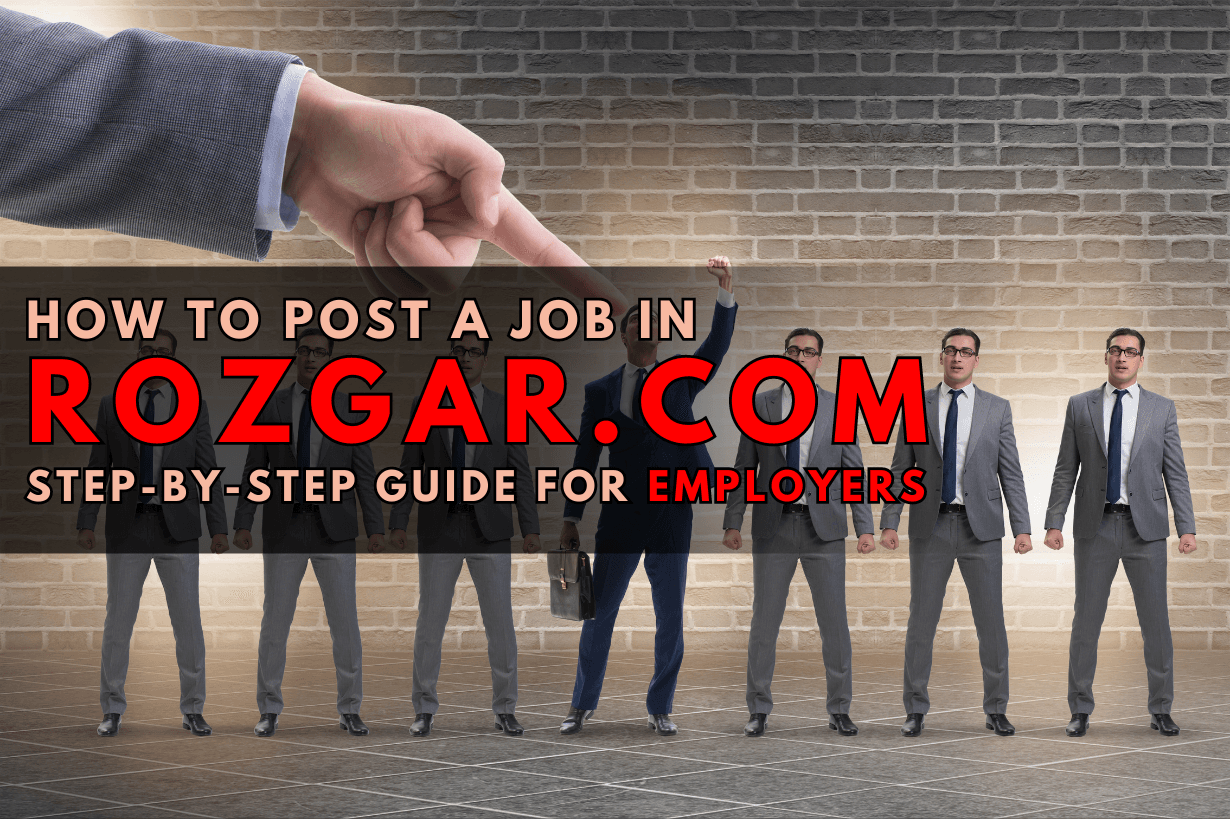
Do you want to post your job vacancies to attract skilled candidates to your organization? Rozgar can be summed up in its ability to give employers a direct channel to advertise job positions without much hassle. In this article, you will learn how to post a job in Rozgar and what are the steps you have to follow.
Step 1: Log on to the Rozgar.com Homepage
Log on to the Rozgar.com homepage
- Click on the Employer Zone tab in the top right corner of the webpage
- Click the Employer Login link
- Enter the email address and password on the sign-in page
You will then be taken to the Employer Zone, where you will be directed to register or log in for further steps.
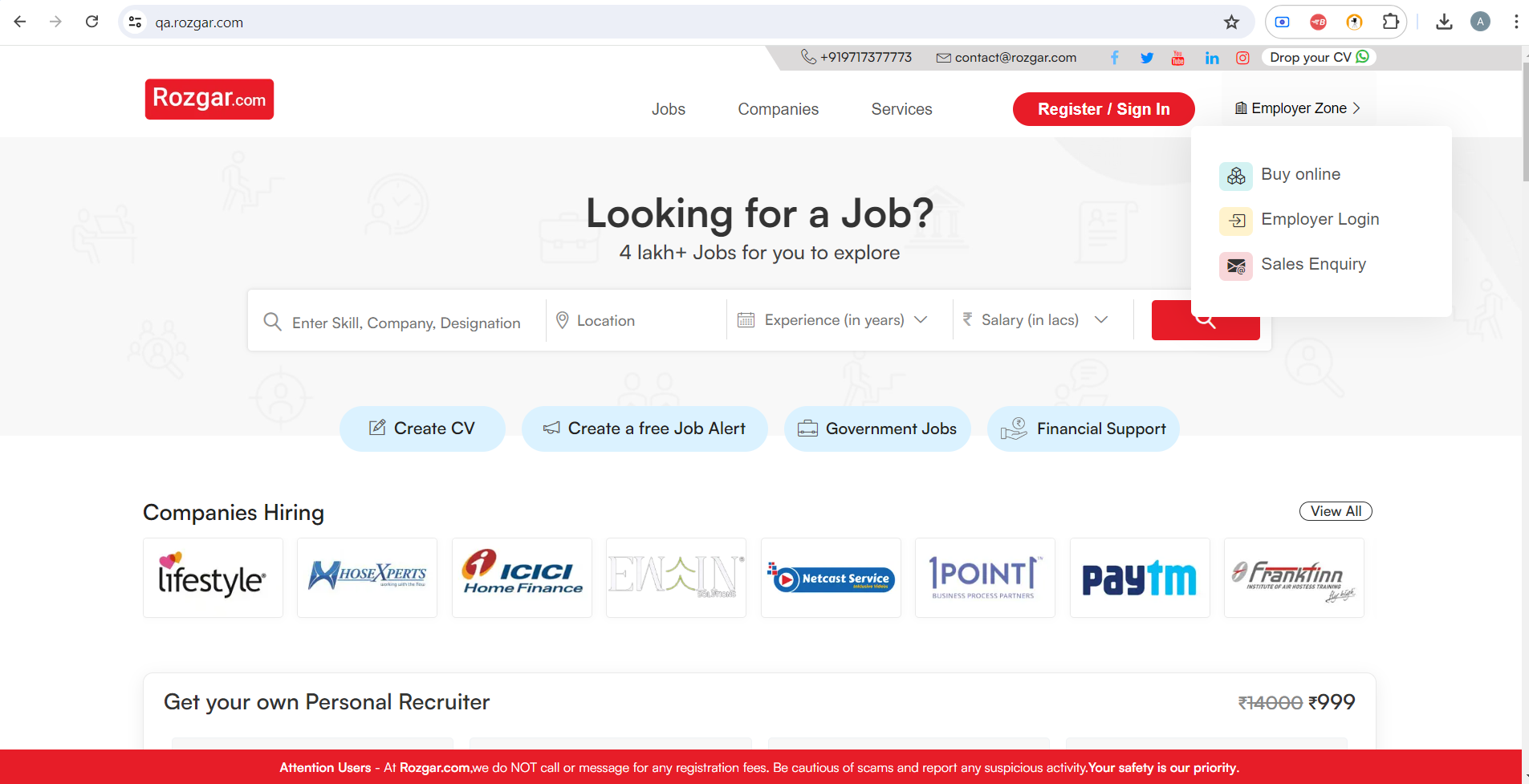
Step 2: Create an Account or Login
After selecting the employer Zone, you will be asked to create an account or, if a user already, logged into the system. Refer to the Image for this step:
1. Companies being economic players are required to submit some registration details when you sign this form and the details include the company’s details. Fill in the required information:
- Company Name
- Official Email
- Mobile/Landline
- Contact Person Name
- Company Type (Is it a Company or a Consultant Organization)
- Pin Code
- GSTIN (optional)
2. Accept Rozgar’s Privacy Policy, Terms & Conditions, and Promotional Communication by ticking the box
3. Then, click the “Create Account” button to go to the further stage of registration.
4. If you are already registered, then click on the button ‘Log in now’ above the page of the given form.
Account creation is mandatory for a job posting and other facilities available on Rozgar.com including managing your job postings.
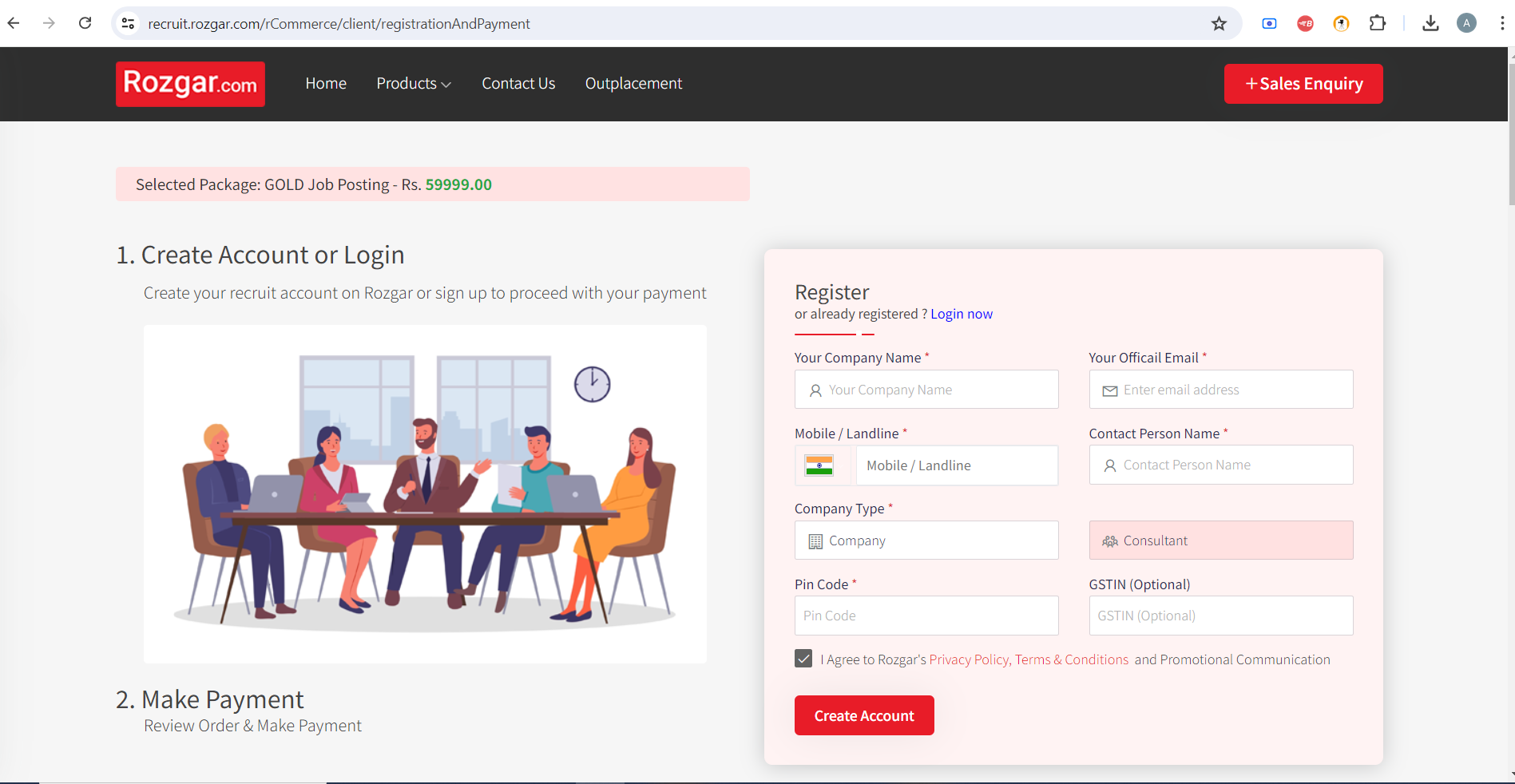
Step 3: Verification of the account
After submitting all the details for the registration, the next step will be verification of the account. For the security of the users and to maintain the genuineness of the job posts, Rozgar.com uses mobile number verification as a security feature. As depicted in the image:
- You will receive an OTP on the Mob. No registered at the time of registration of this app
- In the popup that will be displayed for the verification, input the 6-digit OTP.
- This is to verify your account which you can confirm by clicking on the button provided as “VERIFY”.
- The OTP is not received, in the popup that appears at the bottom of the same click on “Resend again”.
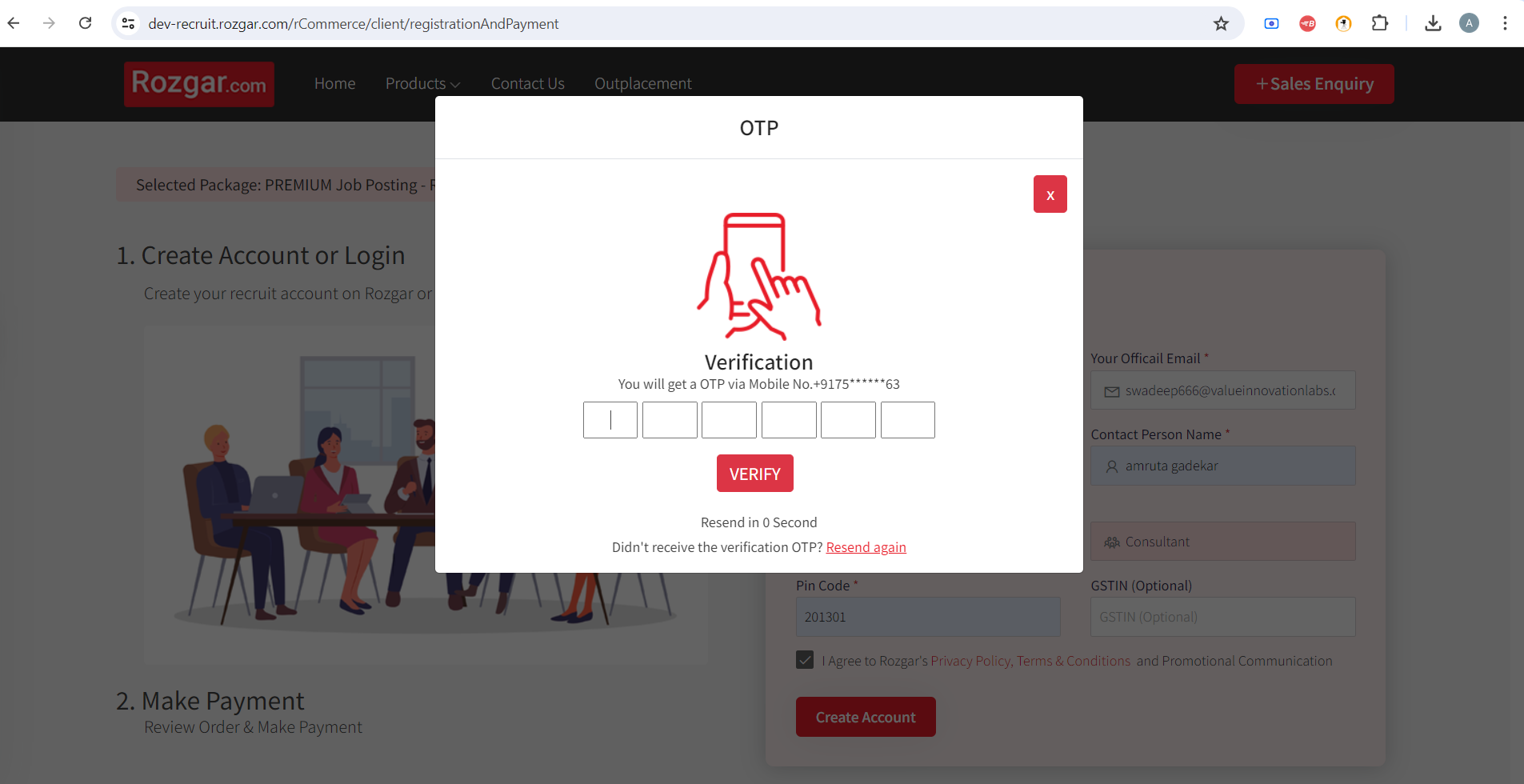
Step 4: Select One of The Job Posting Packages
After the verification of the account, you will be directed to the page where you will get the option of choosing a job posting package. To start with the posting of a vacancy on Rozgar.com, employers need to choose a proper package that employers post job vacancies. As demonstrated in Image:
1. Visit the Rozgar.com subscriptions page (recruitrozgar.com/subscriptions)
2. Youll see four different package options: Basic, Premium, Gold, and Enterprise.
3. Compare the features and pricing of each package:
- Basic (₹19,999): 50 ads for jobs, 6 months of validity
- Premium (₹39,999): 120 job postings, one-year validity
- Gold (₹59,999): 150 jobs, sponsored ad spaces, committed to the recruiter.
- Enterprise: Special rates and options/additional services
4. Click the ‘Buy Now’ tab next to the package of your choice.,/p>
Postings also vary depending on the type of package chosen which plays a big role in the process of posting a particular job and the quality of candidates that one gets. It would be wise to consider your company’s requirement for staffing up and the budget you have set aside for this purpose.
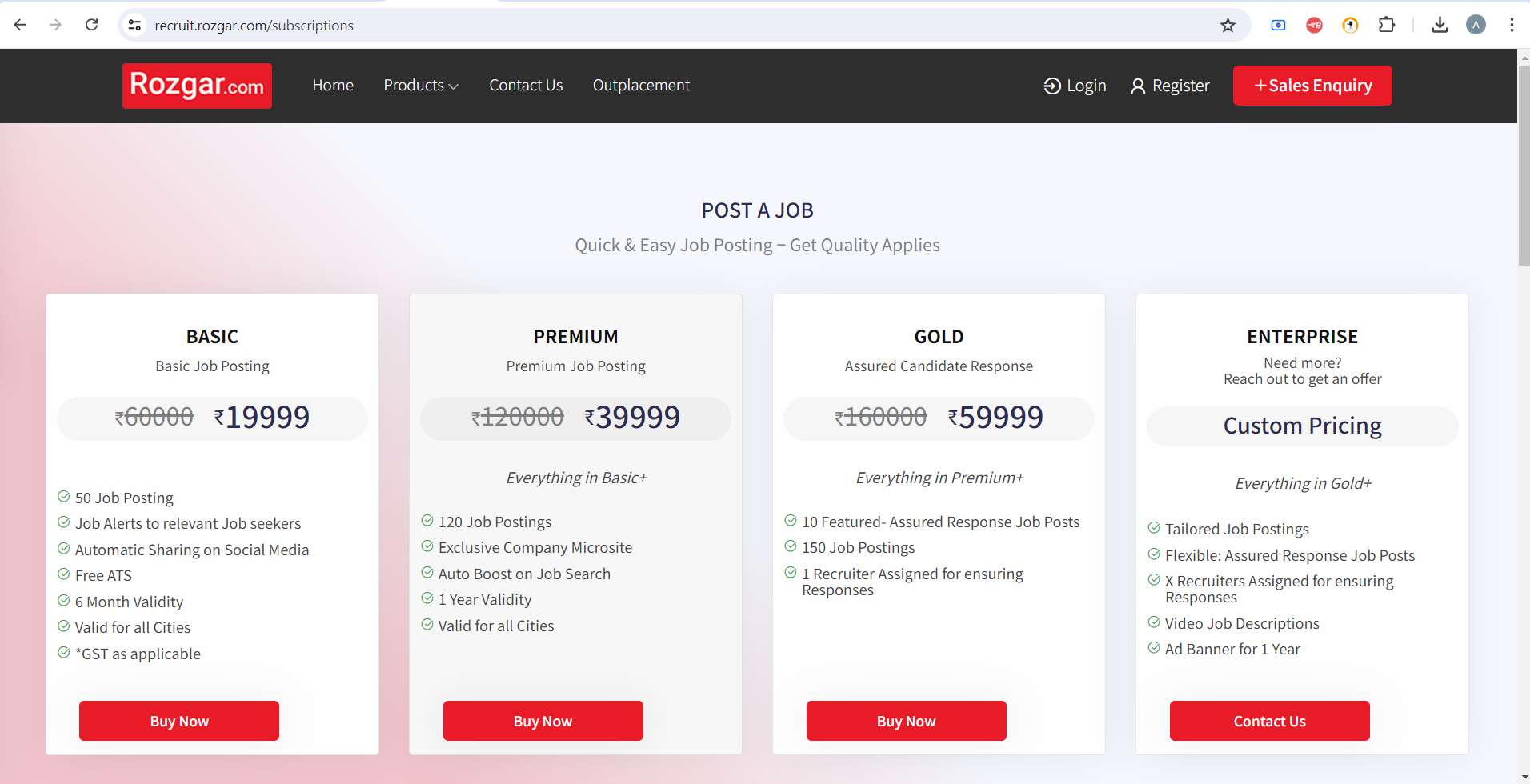
Step 5: Make Payment
After the account confirmation, you will be able to make the payment for the kind of job posting package you want to subscribe to. Refer to the Image for payment options:
1. Here you will meet a special “Job Posting Package” with some payment information.
2. The next line will say wherein the sum total will be mentioned (for instance, ₹70,799 at the particular in the image).
3. Choose from the available payment options:
- UPI (including PhonePe)
- Cards (Visa, Mastercard)
- Netbanking
- Wallet
4. Choose the payment option and proceed to check out as is the common practice with all online sellers.
5. As a result of successfully making payment, you will be able to post jobs under the desired package you selected.
Secure payment processing will allow you to start posting a vacancy as soon as you’re done with it.
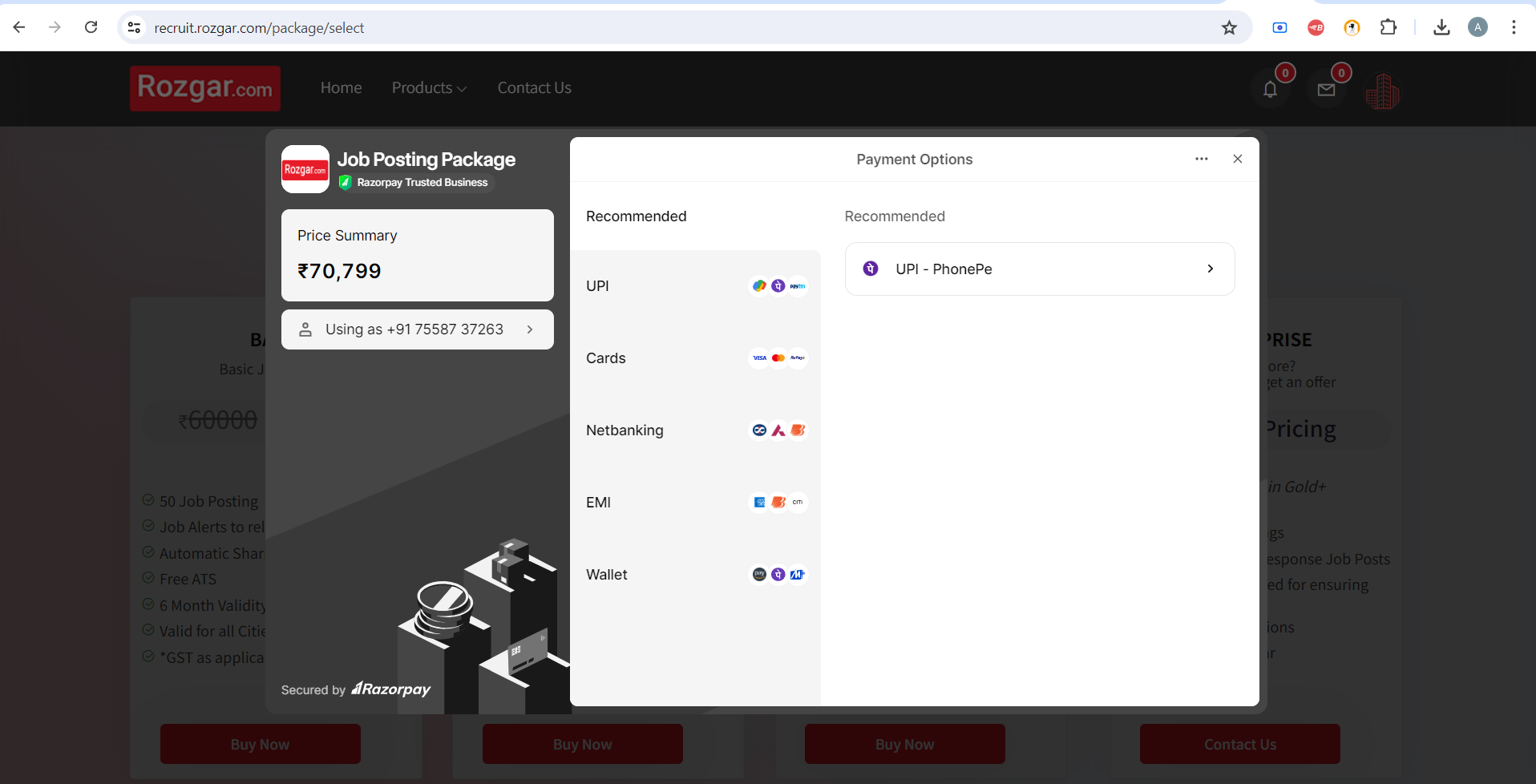
Step 6: Go to the Job Postings Page
As depicted in the Image, to access the Rozgar.com portal you are required to log in by entering your user details which include among others employer account:
- Next, you will be redirected to the employer dashboard with several choices.
- On the left sidebar, scroll down to Jobs & Responses then click on the link that says Post a Regular Job.
- This will lead you to the job posting form
The panel at the top gives an insight into the account activity such as recent job postings and account activity. It is an abridged center for managing your recruitment processes on Rozgar.com.
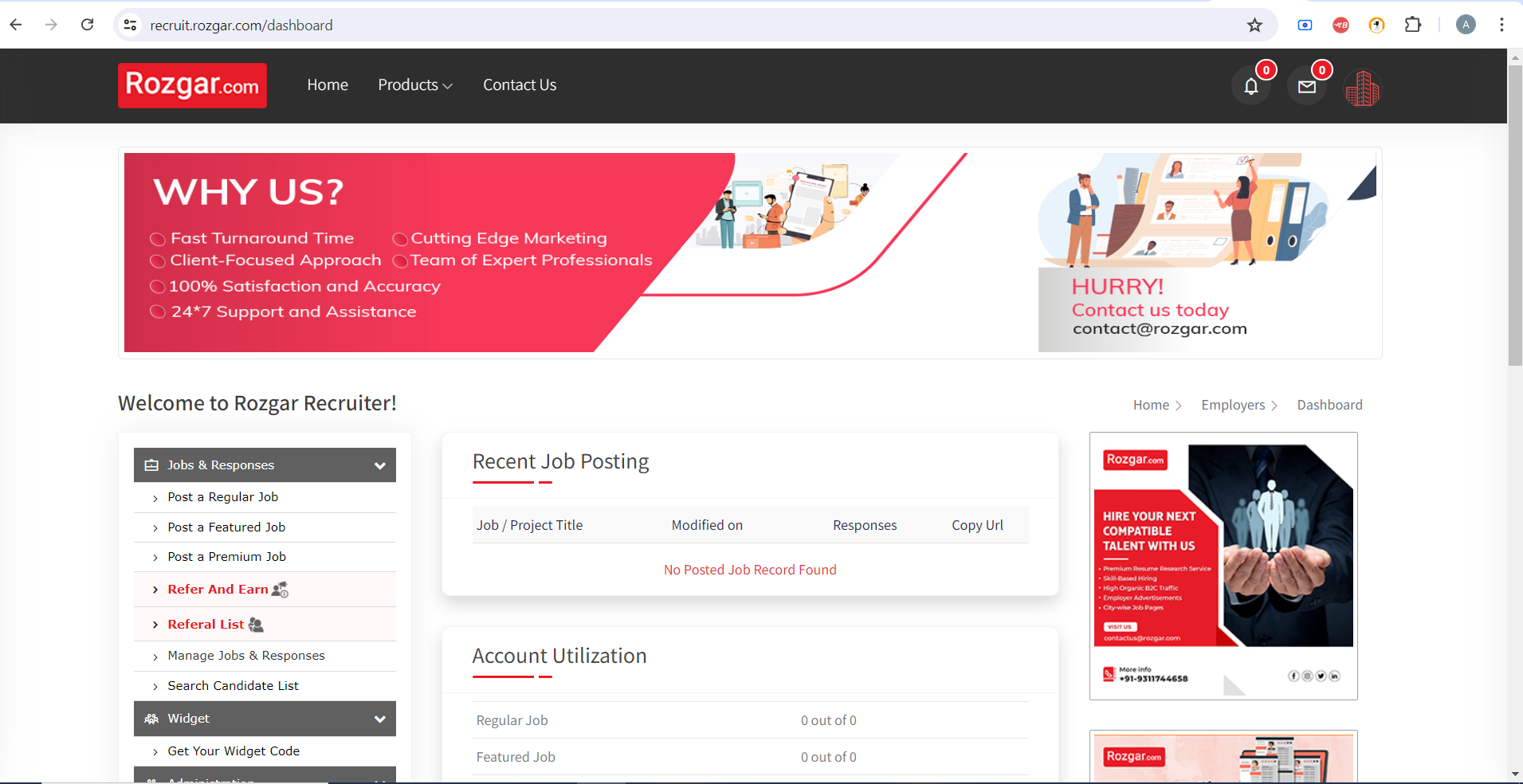
Step 7: Create A New Job Post
Once in the Employer Zone, you can create a new job posting:
1. Click the Navigation Tab for a button like “Post a New Job” or “Create Job Posting”.
2. Click on it to complete the job creation form.
3. Fill in the job details, including:
- Job Title
- Job Description
- Required Skills
- Experience level
- Salary Range
- Location
- Application Deadline
4.Lastly, all the information that has been collected has to be checked in order to avoid mistakes.
5. To post your job, simply hit “Submit” or “ Post Job”.
It has been observed that when an organization posts a vacancy, some important details may not be well elaborated to attract the right candidate.
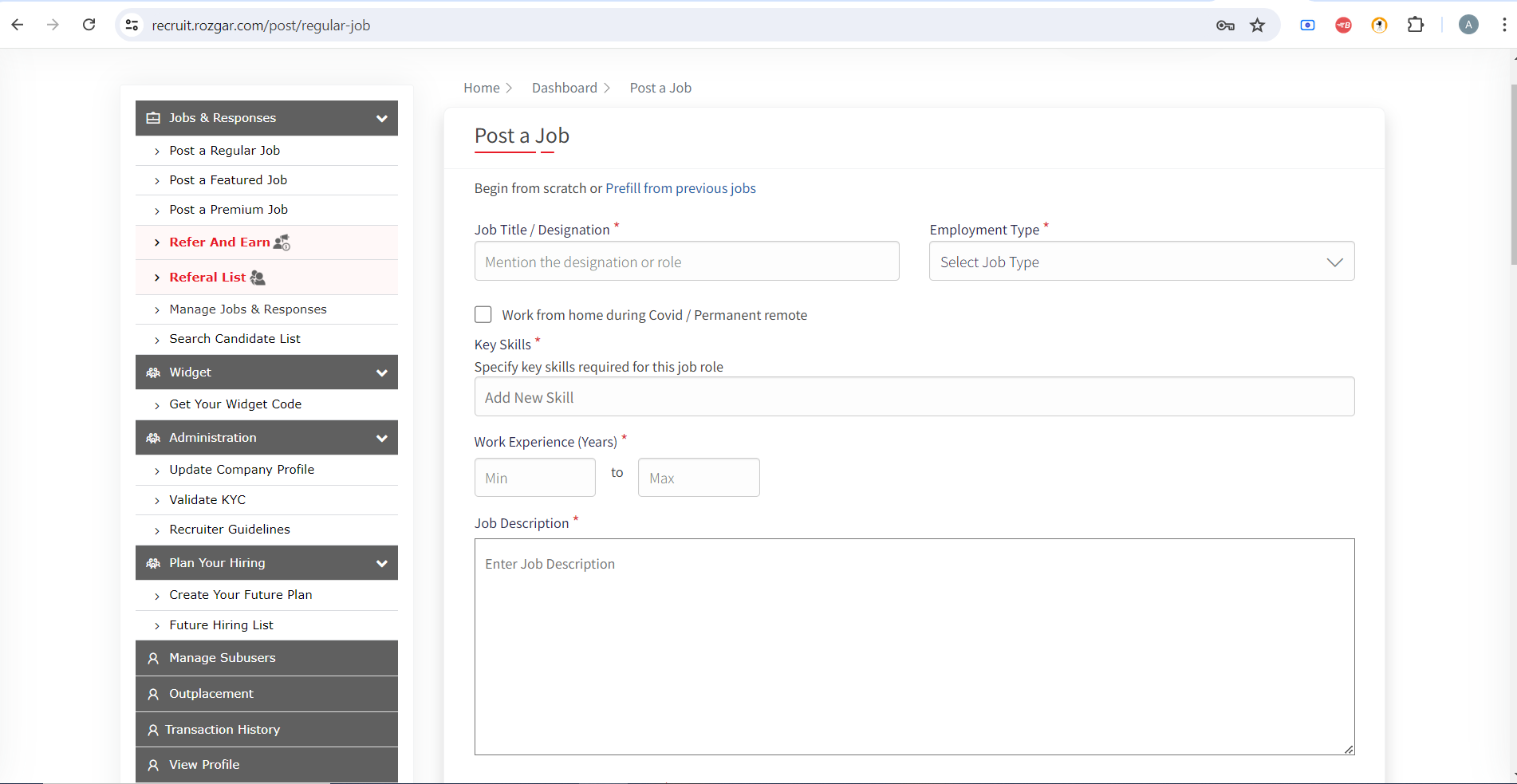
Step 8: Manage Your Job Postings
After posting a job, you can manage it from your dashboard:
- Using the “Recent Job Posting” tab, you will get an overview of your active jobs.
- Count the total number of responses for each job
- Employ the ‘Copy URL’ button in order to repost your job offer on other sites
- Moving to the next one, the “Account Utilization” section is designed to help you monitor your balance of the job posts.
Checking the Rozgar.com dashboard on a frequent basis will let you monitor all of your recruitment activities and use your subscription effectively.
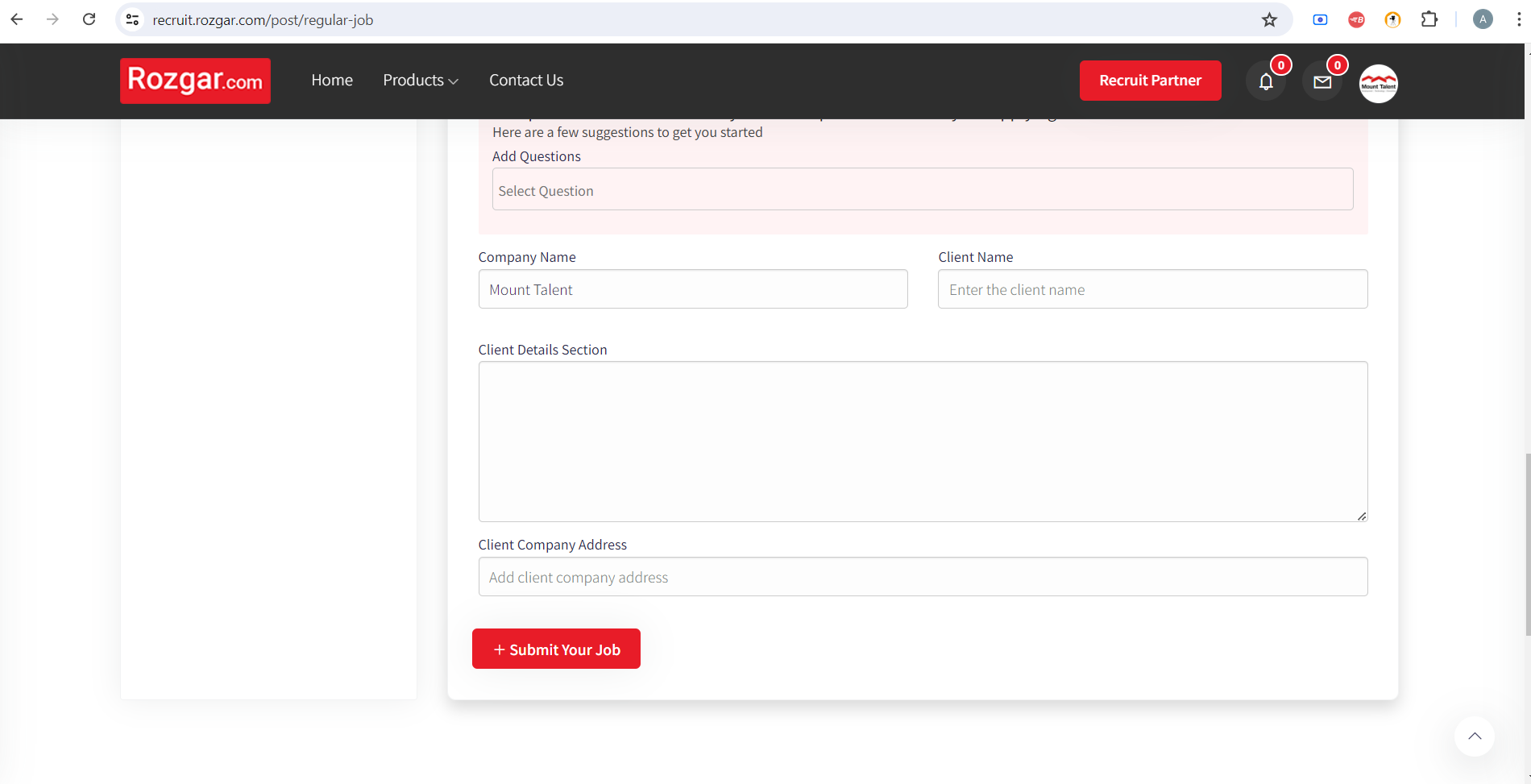
| Latest Category Jobs | ||
|---|---|---|
| Job Information | Apply Job | |
Recruiter(0-1 years) | ||
Conclusion
Placing a post on Rozgar.com is a complex process that requires the employers’ login, submission of a vast set of job details, and the usage of offers’ filters. Based on the above explanation of how to post a job and the use of all the features featured in Rozgar.com, employers will be able to post interesting job offers that will attract the right candidates in the Job search market. The features, such as applied questionnaires and additional client data fields, and the job board’s convenient navigation enable optimization of the recruitment process. Remember always to keep the job descriptions simple, informative, and creative in order to make a cut in the current job market. With Rozgar.com to reach out and attract prospective employees hence hiring the right talent for an organization.
Frequently Asked Questions
Yes most of the time, there is the option of editing the job post once it has been submitted from the dashboard but it may need re-approval.
It is recognized that job listings become active in the range of 24-48 hours, after submission to the Rozgar.com team.
The number of job postings depends on your chosen package. Check your "Account Utilization" on the dashboard for your current limits.
Yes, you can use the "Client Name" and "Client Details" sections when posting a vacancy for different companies.
Rozgar.com offers options to post featured and premium jobs. Select these options from the "Jobs & Responses" menu for enhanced visibility.



